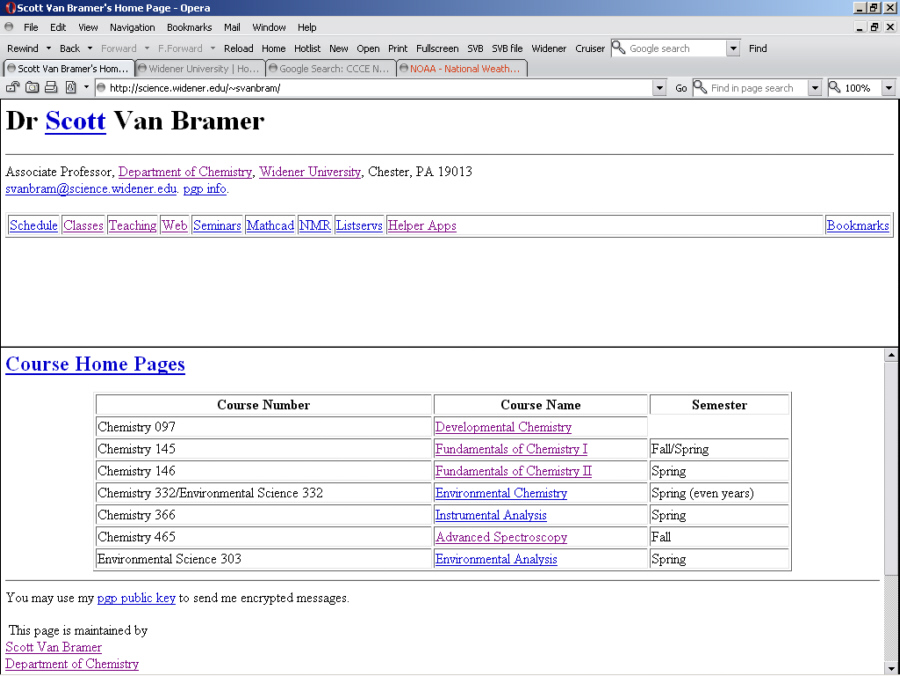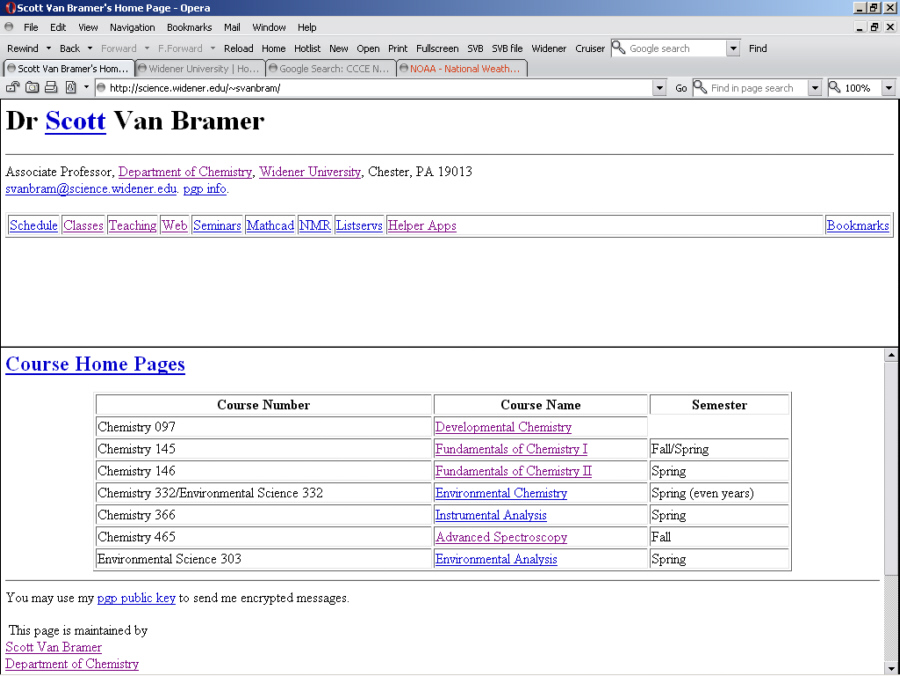Opera: A Web Browser for Teaching?
If your current web browser meets all of your needs. If you like reading pop-up advertismenents.
If you like having lots of personal information stored in a cookie file that any web server can
view. If you think a web browser should consume all the memory in your computer, even after
you think you have closed it. If you like using complex menus for routine tasks. Well, then this
article will not be of interest.
After becoming increasingly frustrated with both Netscape Communicator and Microsoft IE, I
started to look around at alternate web browsers. For the past year I have been using Opera as
my primary web browser. Based upon this experience, I highly recommend taking a look to see
how well it meets your needs. Below are some of the features that I find particularly useful, this
should help you determine if Opera is right for you. All software has tradeoffs, so you will have
to judge for yourself what works best. Yes, I know that some of these features are buried in
Netscape or IE. Yes, I know there are tricks and add on programs that add features to Netscape
or IE. But is Opera is fast, easy to use, and under my control. It works great for me. So, here is
what I like about Opera.
- Download. The most current version of Opera (7.20 on 11/23/2003) is a 3.2 MB
download. If you have not previously installed JAVA, the download is 12.6 MB.
Compare this with 29.3 MB for Netscape 7.1 and up to 75 MB for Internet Explorer 6.
Good luck trying to install either Netscape or IE over a dial-up connection.
- Pop-ups. Opera lets you control pop-up windows. You can accept all, reject all, open
them in the background, or only accept requested pop-up windows. This last option is
useful because some web sites use pop-up windows to display links that you open. With
this setting, you never see pop-up advertisements. Every time I use IE, I am amazed at
how much junk shows up in the background when I close the web browser.
- Privacy. Opera only saves personal information that you specify. In the preferences you
can enter your name, e-mail, address, and other information that is commonly entered into
forms. When you start typing into a form this is the only information that it will use to
automatically complete an entry. If you ever wonder what information is stored by a
different browser, you will like this feature. I got really nervous the first time I wanted to
enter my credit card number in a form, and IE knew the number.
- Cookies. Ever wonder just what is stored in your cookie file? Have you ever taken a
look at it? Opera gives you lots of control here. I have Opera set to discard cookies when
I close the program. This lets me browse sites like Amazon without any problems, but it
prevents them from leaving a trail on my computer that anyone can view. You can also
block third party cookies, frequently used to track use of banner ads.
- Security. You can tell Opera how to handle passwords. It can remember them or it can
forget them as often as you like. You can set it as appropriate for your computing
environment. Opera also handles all the standard encryption and certification protocols
currently in use. The browser clearly displays the level of encryption and security used by
different web pages.
- Speed. Because speed is a goal of Opera, users are provided lots of control. If you have a
broadband connection you can increase the number of connections to simultaneously
download multiple files. Opera also allows control over how the cache is used to store
html documents, images, and other files. It will reload a document or image every time,
use copies of files stored in the cache, or anything in between. This control is useful if
you are developing web pages or trying to speed up your web browsing.
- Tabbed Browsing. My favorite part of Opera is the way it handles multiple web pages.
The interface is similar to Excel with tabs to switch between worksheets. Just right click
on a link and open it in the background. This lets you continue reading the current
document, while the link downloads in the background under a separate tab. This is great
for searches because you can open up all the promising links in the background. Then
just click from tab to tab to go through the pages or back to the original search. This
feature along with the built in search widows dramatically increases my search speed.
This also makes it much easier to work in multiple browser windows. For example I can
track Hurricane Isabel in the background while editing this paper.
- Customization. Most browsers let you customize the browser window. With Opera it is
very easy. The program uses skins, which allows you to download different looks for the
windows. All the customization is pretty obvious and designed to be easy to use. Opera
makes extensive use of the right mouse button for context sensitive options, just right
click on a tool bar bring up the customization menu. I like a minimalist screen that gives
me the largest possible window. The figure below shows what I have on my toolbar.
Notice the built in google search, zoom, and the tabs for different browser windows.
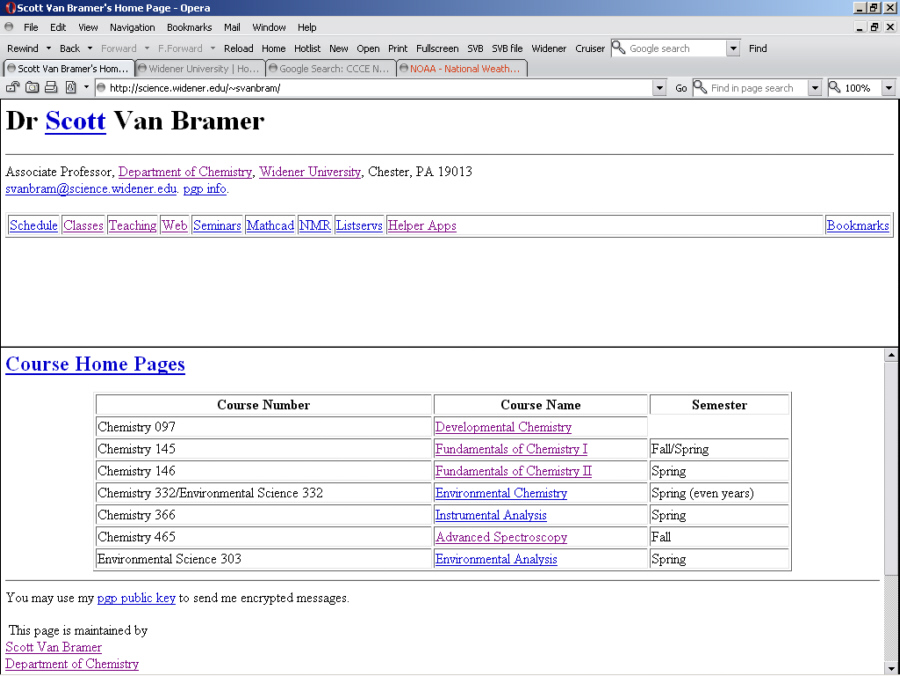
- Zoom. Opera will display and run in full screen mode. This is great for presentations. It
also has a built in zoom that is easily and obviously accessible from the tool bar or using
keyboard shortcuts. I use this in class to increase the text size so students can read from
the back of the room.
- File Downloading. Opera gives excellent control over how files are handled. In the
preferences you can define how different MIME types and file extensions are handled.
This is similar to Netscape, but very different from IE which requires searching through
all the file associations on the computer. No more scratching your head to decide why the
link you are using opened the wrong plug-in. File downloads are all handled in the
background with a single file transfer window that tracks files, their size, their download
status, and where they were saved. Selecting a file will provide information about the
source, where it was saved, the size of the file. A right click on the file name lets you
stop the transfer, restart the transfer, or open the file. No more hunting to find where that
file whent after you finished downloading.
- User Mode. If you have strong opinions about the use of color and layout in a web
page, user mode is for you. This setting lets you specify many different
preferences for how web pages are displayed (no more orange text on a black
background...). A buttons on the toolbar switch between user mode, author mode.
- Accessibility. This is an important part of how Opera is designed. It is possible to use
most web sites without needing a mouse, and there are many built in keyboard
shortcuts to help assist with browsing. Although some of these features are built into
other browsers, it is obvious that there is a strong commitment to this with Opera.
To be fair, I do need to list a couple of problems that I have had with Opera. Most of these result
from Opera sticking to accepted standards. Both Netscape and IE often implement their own
variations of HTML, Javascript and JAVA. Many web servers actually send different HTML
code depending upon the browser you are using. Web pages that depend upon some of these
special features, may not display correctly in Opera. This problem has been dramatically reduced
since the release of Opera 7.0 and all of the sites that I regularly use work with fine Opera 7.11.
These include online banking, online brokerage, and Widener University’s online web portal
(Campus Cruiser). All the plugin’s that I regularly use seem to work fine. However, I still come
across an occasional page that does not work correctly. These usually require IE.
The other weakness of Opera is printing. In general, I find that Netscape does a nicer job of page
layout for printing. Opera sometimes has difficulty printing frame based web pages, outlines and
tables. The print preview in Opera has a nice feature that lets you control which frames to print
(all together, or individual frames), but opening the frame that I want as a full window seems to
produce the most consistent results.
If you are interested in Opera. Download a copy at www.opera.com and give it a try. The
program is free if you don’t mind the banner adds in the top right corner. If you register your
copy, currently $39 US ( $20 for students and free for K-12 schools), the banner advertisements are turned off.
This page is maintained by
Scott Van Bramer
Department of Chemistry
Widener University
Chester, PA 19013
Please send any comments, corrections, or suggestions to
svanbram@science.widener.edu.
This page has been accessed
times since 9/26/03 .
Last Updated 9/26/2003