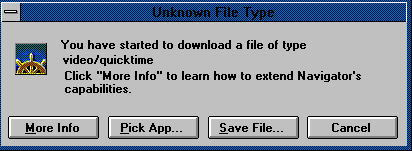
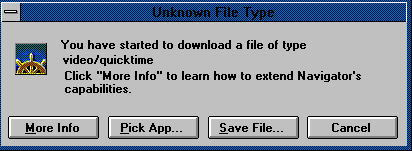
In this example the server has told Netscape that it is sending a file (since you selected something) with a "video/quicktime" type. Video is the "MIME type", which just tells Netscape that you have requested some type of video file. Quicktime is the "MIME Subtype", this is the video file format. Since Netscape does not know how to play quicktime videos it needs to know what to do. If the required application has been loaded on your computer, just select the "Pick App" button. This brings up a file dialog box. Now select the program application (the appropriate *.exe file) that will run this file. Alternatively, you may select "Save File" when Netscape prompts you. At a latter time run the appropriate program to view the file. For additional information about helper applications select "More Info".
Sometimes Netscape does not realize that needs a helper application. This is usually caused by a problem with the way the server is configured. When this happens Netscape will display garbage and you must manually set the file type. This is also a good way to see what helper applications are configured. Select "Edit | Preferences" from the menu bar. Under "Navigator" select "Applications". The window is shown below.
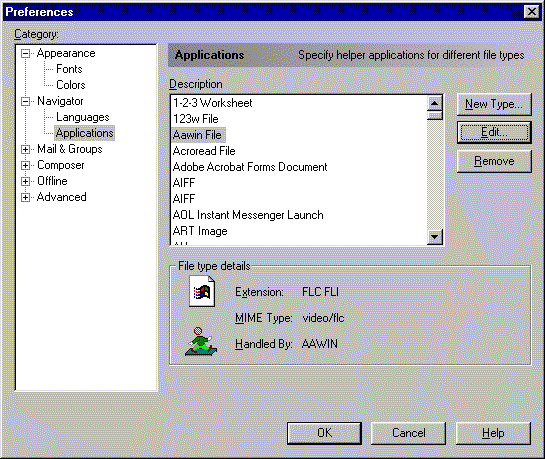
This window contains a listing of file types (as discussed above). For each file type the extensions (file extensions are used as a backup method to identify files), the MIME type, and the Application that handels this type of file is listed. From this widow you may add new file types (where you add a description, the file extensions, the MIME type, and the Application to run the files. You can also change the "action" for a MIME type and add new file extensions. It is also possible to specify that this type of file should be saved to disk or displayed in the browser. In the example shown the file type "video/fli" is selected. This is currently set to launch the application "aawin.exe" any time a file with this MIME type or a file with a *.flc extension is downloaded. For additional information select "Help".
More detailed information about Helper Applications (setup, about) is available from Netscape.
Please send any comments, corrections, or suggestions to svanbram@science.widener.edu.
This page has been accessed
times since 1/5 /96 .
Last Updated 1/5/96